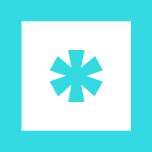Managing your secrets
How to create, manage and delete secrets in Recrypt
Recrypt
Last Update 4 years ago
How to add a secret
As a User, you can add a secret straight from the navigation bar on the main screen. Select the ‘+ Add Secret’ button located in the top-right corner of the navigation bar to be taken to the ‘New Secret’ screen. Alternatively, you can open this screen by pressing Shift + N.
As an Administrator, you can also add a secret within the admin area (see below), which can be accessed by selecting the settings icon in the top-right corner of the main screen.
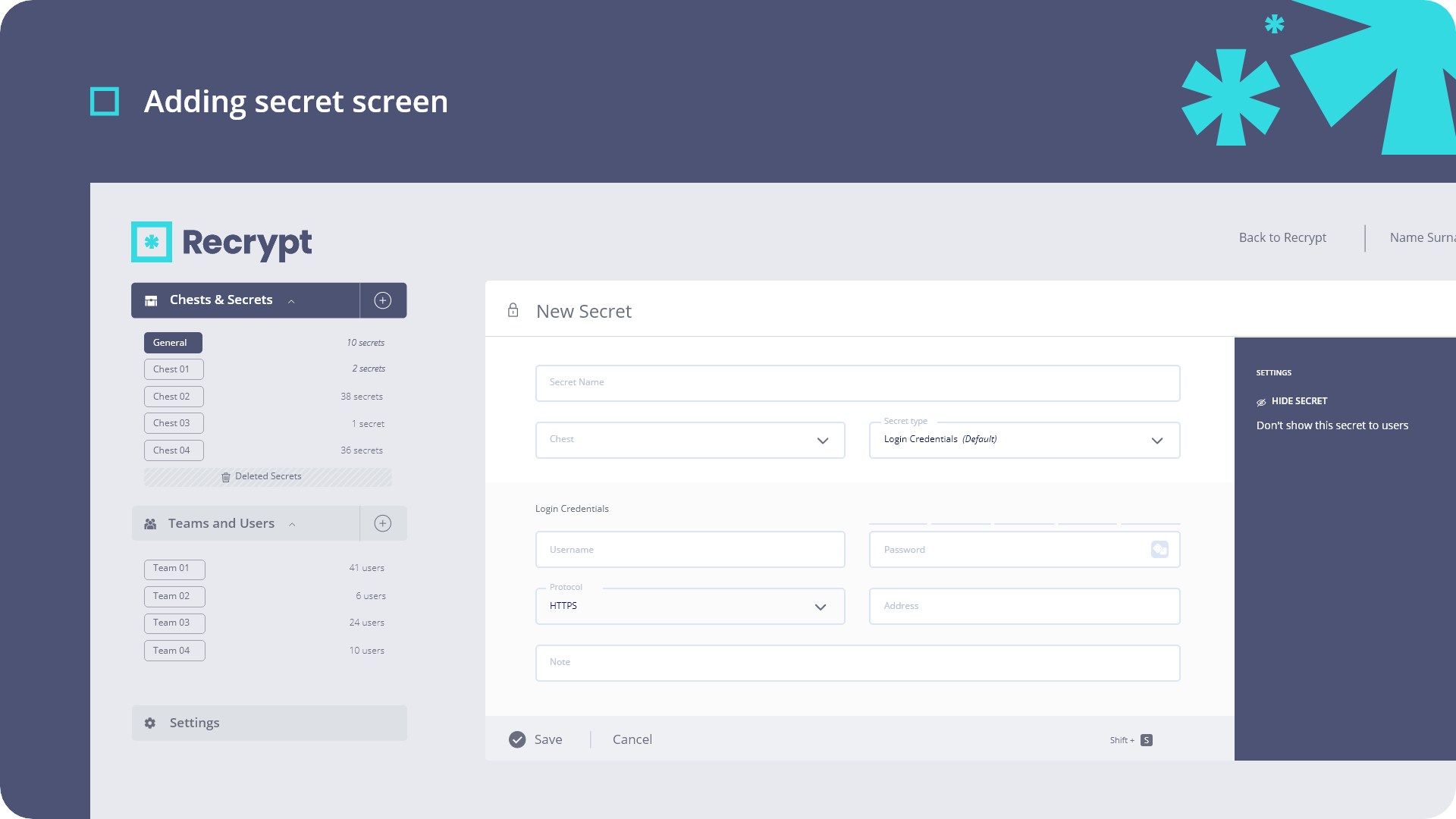
How to edit a secret
Admins, Owners or Users with write permissions have the ability to edit secrets when stored in Recrypt. To edit a secret, search for the desired secret in the main search bar. Once you’ve found and selected it, click the ‘Edit’ option. In the admin area, select the appropriate secret from the list view and click on the right-hand menu. Selecting ‘Edit Secret’ will allow you to edit
the secret’s content.
How to move a secret
You may want to move your secrets to a new chest, so we’ve made that easy without the need to delete and re-add. In the admin area, head to the ‘Secrets’ tab to access the full list of secrets. Once you’ve found your required secret, hover over it and head to the right-hand menu. Selecting ‘Move to another Chest’ will open a modal allowing you to search for a new chest. Once you’ve selected the new destination, your secret will be securely transferred.
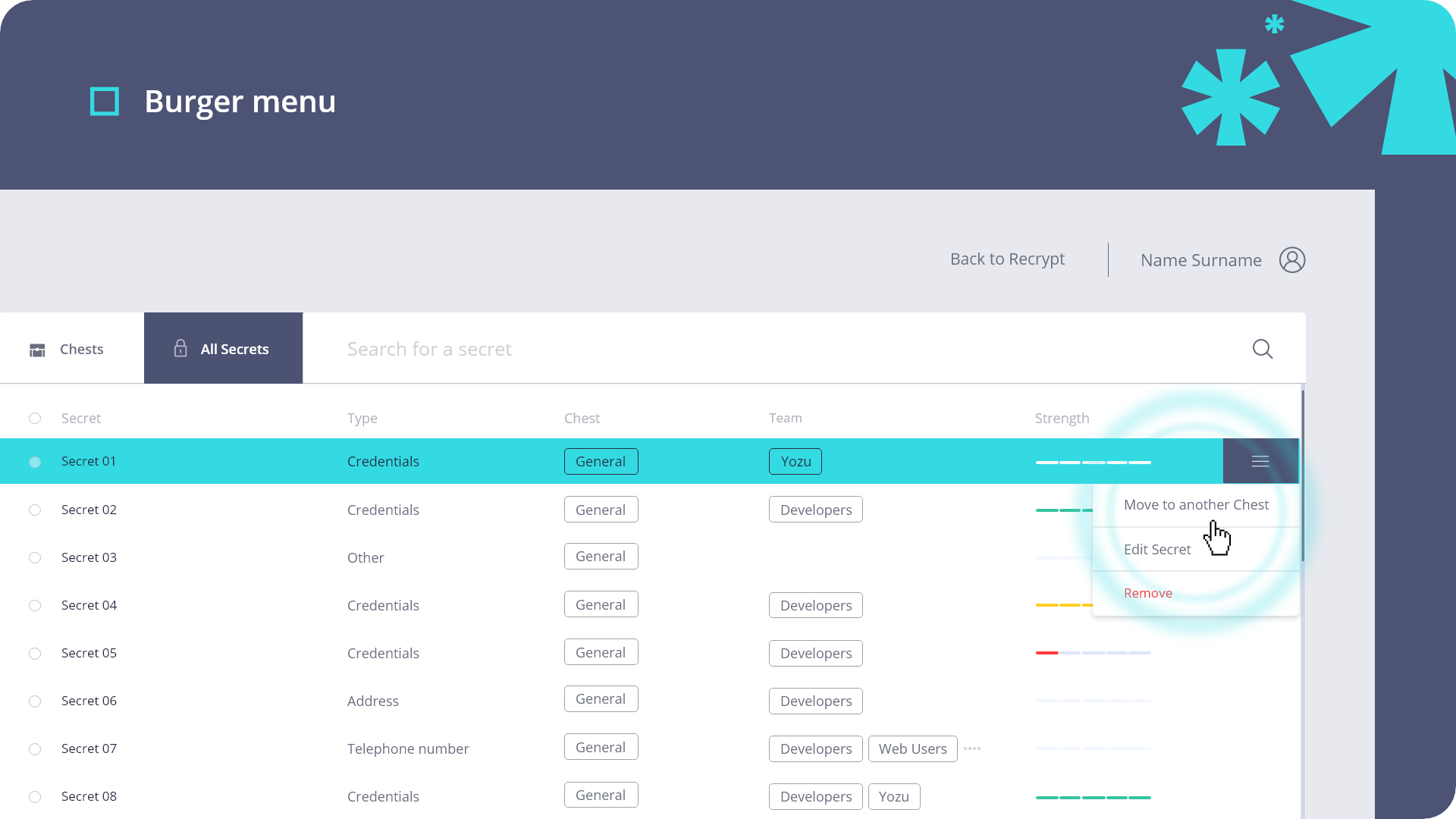
Sharing a secret with a user
In order to ‘share’ secrets with users, you’ll need to ensure they’re in the relevant teams and chests. Secrets are shared with groups of users and are stored in chests. Each chest will have its own permissions, with certain teams/individual users being granted access. To share a particular secret, you can move the secret to a chest that the user(s) have existing permissions for, move it to a new chest or create a new team.
Deleting a secret
We know how valuable your secrets are and how accidental removals could cause significant disruption. To prevent this, we’ve added a soft and hard deletion policy into Recrypt, giving the owner full control over what is deleted. To soft delete a secret, an admin/owner can hover over the specific secret in the admin area and select the right-hand menu. Selecting ‘Remove’ will add the secret to the ‘Deleted Secrets’ area which can be seen underneath the ‘Chests & Secrets’ heading. Owners can then access the deleted secrets area to review any secrets